Music Mercury Sable 2008 SYNC Supplement
[x] Cancel search | Manufacturer: MERCURY, Model Year: 2008, Model line: Sable, Model: Mercury Sable 2008Pages: 88, PDF Size: 4.13 MB
Page 3 of 88
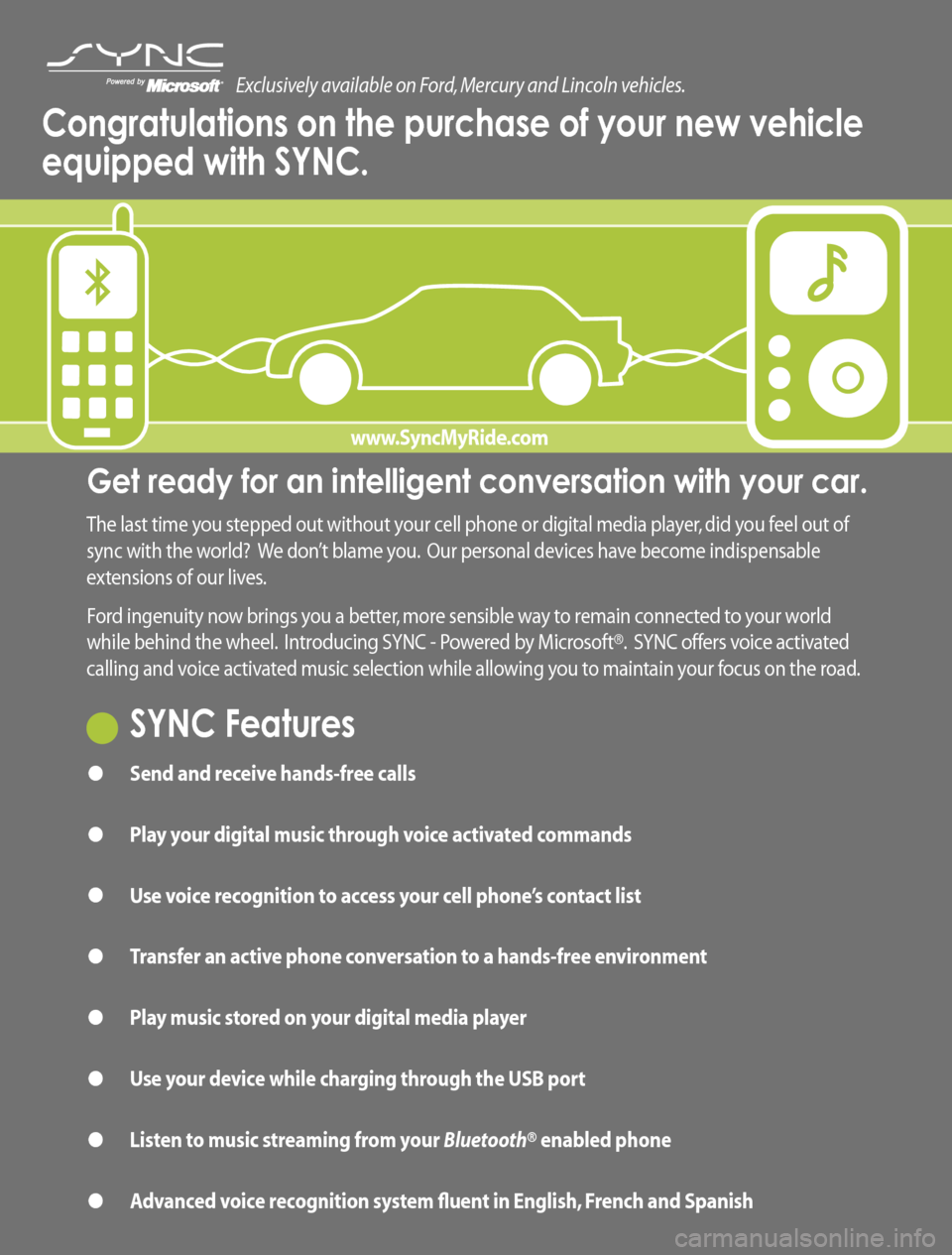
Get ready for an intelligent conversation with your car.
The last time you stepped out without your cell phone or digital media player, did you feel out of
sync with the world? We don’t blame you. Our personal devices have become indispensable
extensions of our lives.
Ford ingenuity now brings you a better, more sensible way to remain connected to your world
while behind the wheel. Introducing SYNC - Powered by Microsoft®. SYNC offers voice activated
calling and voice activated music selection while allowing you to maintain your focus on the road.
SYNC Features
• Send and receive hands-free calls
• Play your digital music through voice activated commands
• Use voice recognition to access your cell phone’s contact list
• Transfer an active phone conversation to a hands-free environment
• Play music stored on your digital media player
• Use your device while charging through the USB port
• Listen to music streaming from your Bluetooth® enabled phone
• Advanced voice recognition system fluent in English, French and Spanish
Exclusively available on Ford, Mercury and Lincoln vehicles.
Congratulations on the purchase of your new vehicle
equipped with SYNC.
www.SyncMyRide.com
Page 4 of 88
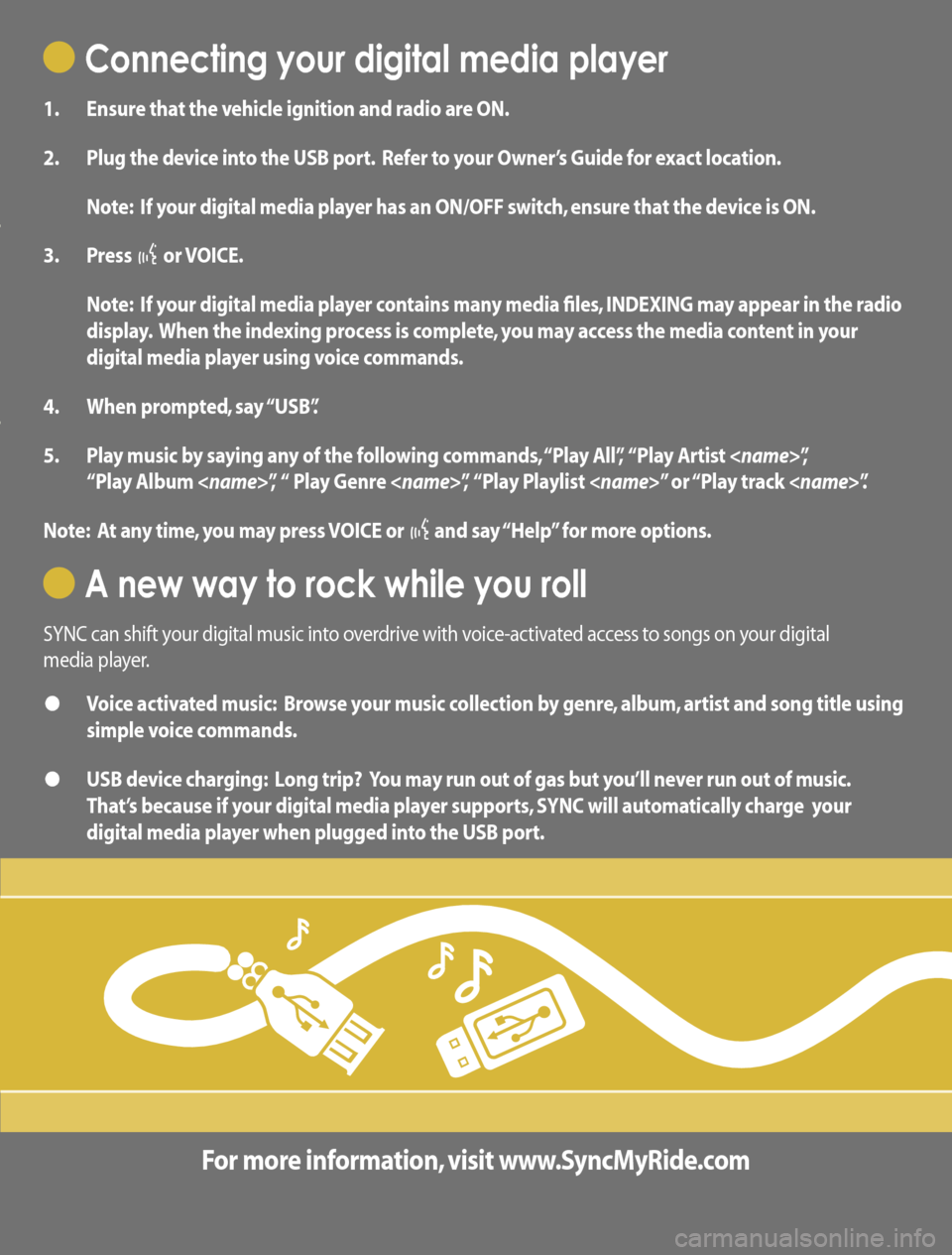
Connecting your digital media player
1. Ensure that the vehicle ignition and radio are ON.
2. Plug the device into the USB port. Refer to your Owner’s Guide for exact location.
Note: If your digital media player has an ON/OFF switch, ensure that the device is ON.
3. Press
or VOICE.
Note: If your digital media player contains many media files, INDEXING may appear in the radio
display. When the indexing process is complete, you may access the media content in your
digital media player using voice commands.
4. When prompted, say “USB”.
5. Play music by saying any of the following commands, “Play All”, “Play Artist
“Play Album
Note: At any time, you may press VOICE or
and say “Help” for more options.
A new way to rock while you roll
SYNC can shift your digital music into overdrive with voice-activated access to songs on your digital
media player.
• Voice activated music: Browse your music collection by genre, album, artist and song title using
simple voice commands.
• USB device charging: Long trip? You may run out of gas but you’ll never run out of music.
That’s because if your digital media player supports, SYNC will automatically charge your
digital media player when plugged into the USB port.
For more information, visit www.SyncMyRide.com
www.SyncMyRide.com
Page 8 of 88
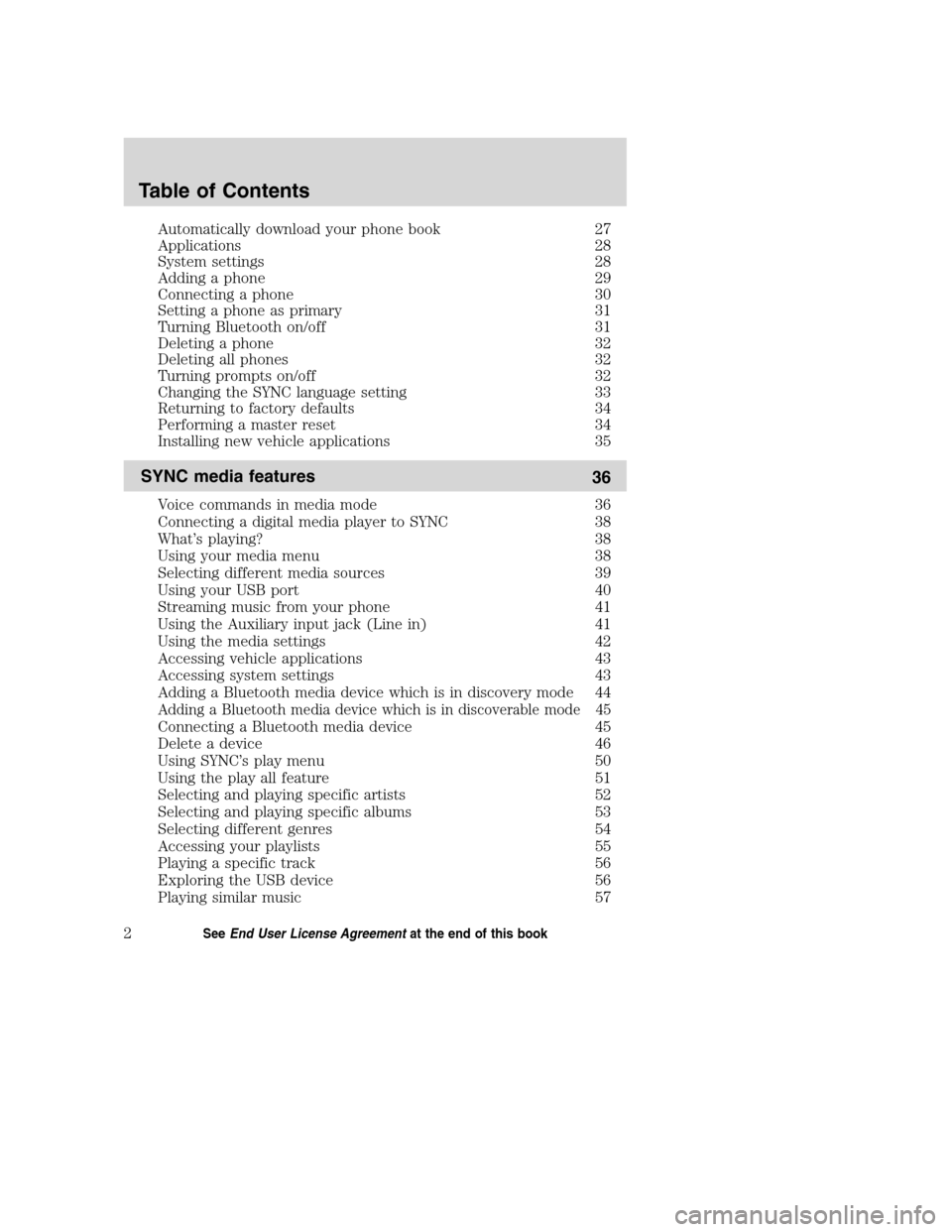
Automatically download your phone book 27
Applications 28
System settings 28
Adding a phone 29
Connecting a phone 30
Setting a phone as primary 31
Turning Bluetooth on/off 31
Deleting a phone 32
Deleting all phones 32
Turning prompts on/off 32
Changing the SYNC language setting 33
Returning to factory defaults 34
Performing a master reset 34
Installing new vehicle applications 35
SYNC media features
36
Voice commands in media mode 36
Connecting a digital media player to SYNC 38
What’s playing? 38
Using your media menu 38
Selecting different media sources 39
Using your USB port 40
Streaming music from your phone 41
Using the Auxiliary input jack (Line in) 41
Using the media settings 42
Accessing vehicle applications 43
Accessing system settings 43
Adding a Bluetooth media device which is in discovery mode 44
Adding a Bluetooth media device which is in discoverable mode 45
Connecting a Bluetooth media device 45
Delete a device 46
Using SYNC’s play menu 50
Using the play all feature 51
Selecting and playing specific artists 52
Selecting and playing specific albums 53
Selecting different genres 54
Accessing your playlists 55
Playing a specific track 56
Exploring the USB device 56
Playing similar music 57
Table of Contents
2SeeEnd User License Agreementat the end of this book
2008(mgm)
Supplement
USA(fus)
Page 13 of 88

Confirmation prompts
Confirmation prompts are short questions asked by the system when the
system has not clearly understood your request or when there are many
possible responses to your request. For example, if you have
Confirmation prompts ON, the system may say, “Phone, is that correct?”.
The system will then listen for a “Yes” or “No” confirmation from you. If
you say “Yes”, the system will proceed. If you say “No”, the system will
ask you to say the command again. If you have Confirmation prompts
OFF, the system will simply make a best guess as to what you requested.
If the system has a low confidence level of what was asked, it will
prompt you to try again or ask for help.
Note:Even with Confirmation prompts turned OFF, you may be asked to
confirm certain settings occasionally.
Clarification through candidate lists
Candidate lists are created when the system has several possible options
of similar level of confidence as a result of your request. The system will
submit back to you as many as four possibilities for your clarification.
This may happen either with your phone book and/or music selections.
Example #1:
You want to call John Doe at home, so you say, “Call John Doe at home”.
If the system has a similar confidence level for a few items, it may
respond with:
•(initial tone) “Say 1 after the tone to call John Doe at home. Say 2
after the tone to call Johnny Doe on mobile. Say 3 after the tone to
call Jane Doe at home.” (listen tone)
Example #2:
You want to listen to a certain artist, so you say, “Search Artist John”. If
the system has a similar confidence level for two possible options, it may
respond with:
•(initial tone) “Say 1 after the tone to search John Doe. Say 2 after the
tone to search Johnny Doe.” (listen tone)
2008(mgm)
Supplement
USA(fus)
Introduction
7SeeEnd User License Agreementat the end of this book
Page 14 of 88

USING VOICE COMMANDS WITH SYNC
There is a push to talk button on your steering wheel controls labeled
either VOICE or
. Press to activate Voice Recognition. You will hear a
tone and LISTENING will appear in the radio display signaling that the
system is ready to accept your command. Speak the command clearly to
ensure that the system is able to recognize and perform the desired
function.
For the best voice recognition performance:
•Ensure that the interior of the vehicle is as quiet as possible. Wind
noise from open windows and road vibrations may prevent the system
from correctly recognizing spoken voice commands.
•After pressing VOICE or
, wait until the tone sounds and
LISTENING appears in the radio display before speaking a command.
Any command spoken prior to this will not register with the system.
•At any time, you can interrupt the system while it is speaking by
pressing VOICE or
. The system will respond with a listening tone
and allow you to speak a command.
•Speak naturally without large pauses in between words.
At any time, you may say these commands:
•USB•SYNC
•Bluetoothaudio•Line in
•Phone•Voice settings
•Cancel•Help
USB:Say to access the device connected to the USB port.
SYNC:Say to return to the main menu.
Bluetooth audio:Say to access/use streaming music from your cellular
phone enabled withBluetoothwireless technology.
Line in:Say to access the device plugged into your auxiliary input jack.
Phone:Say to access hands-free phone mode.
Voice Settings:Say to access the voice settings menu. Refer to
Commands for voice settingsin the following section.
Help:Say at any time for options in a specific mode. SYNC will list
various options for you audibly. The ‘help’ request is always available.
Cancel:Say to cancel the requested action.
2008(mgm)
Supplement
USA(fus)
Voice recognition system overview
8SeeEnd User License Agreementat the end of this book
Page 17 of 88

Radio controlSteering
wheel controlFunction
MENU N/A Press while in an active call to
access SYNC active call options.
Refer toActive call menu options
in theSYNC phone features
chapter.
Press MENU while in media to
access SYNC MEDIA MENU. Refer to
theSYNC media featureschapter
for further information.
AUX N/A Press repeatedly to cycle through
available auxiliary sources. For
further information, refer toUsing
your media menuin theSYNC
media featureschapter.
TEXT N/A When the > indicator appears, press
to advance the text in the radio
display. Press repeatedly to view
additional phone contact information
or media information.
REV, REW,
N/A Press and hold to reverse within a
track.
FF, FWD,
N/A Press and hold to advance within a
track .
SHUFFLE
(if available)N/A Press and release to shuffle current
music content.
/
(Play/Pause)N/A Press to play / pause the currently
playing music.
2008(mgm)
Supplement
USA(fus)
SYNC system controls
11SeeEnd User License Agreementat the end of this book
Page 42 of 88

VOICE COMMANDS IN MEDIA MODE
Driving while distracted can result in loss of vehicle control,
accident and injury. Ford strongly recommends that drivers use
extreme caution when using cell phones, even with voice commands.
The driver’s primary responsibility is the safe operation of their vehicle.
Only use media and other devices not essential to the driving task
when it is safe to do so.
Voice commands when using the USB port
When using the USB port, you may say any of the following
commands:
•Play all•Play
•Pause•What’s playing?
•Connections•Play next track
•Play previous track•Play next folder
2
•Folder•Play previous folder2
•Autoplay on•Autoplay off
•Repeat off•Repeat on
•Shuffle on•Shuffle off
•Play genre
1•Play playlist
•Play album
•Similar music•Play track
•Search artist
•Search track
•Refine album
•Refine track
1
Voice commands are not available until indexing is complete.
2Voice commands only available in folder mode. For more information,
refer toExploring the USB devicelater in this chapter.
Note:In the above possible commands,“
that it could be the name of any desired group, artist, etc.
Autoplay:With this feature ON, SYNC allows you to listen to music
which has already been randomly indexed during the indexing process.
With this feature OFF, SYNC will not begin to play any of your music
until all media has all been indexed.
2008(mgm)
Supplement
USA(fus)
SYNC media features
36SeeEnd User License Agreementat the end of this book
Page 43 of 88

Note:The larger the number of songs the system has to index, the
longer indexing will take. Indexing times can vary from device to device.
Search/Play Genre:You can search for and play a specific genre (type)
of music. SYNC will search all the data from your indexed music and, if
available, will begin to play that type of music.
Note:You can only play genres of music which are present in the
GENRE metadata tags that you have on your digital media player.
Similar music:You can tell the system to play music ‘similar’ to what
you are currently playing from the USB port. SYNC will use the metadata
information of each indexed song to compile a playlist for you.
Search/play artist/track/album:You can search for a specific
artist/track or album from the music SYNC has indexed through the USB
port.
Refine:This allows you to ‘refine’ your previous commands. For
example, if you told SYNC to search and play all music by a certain
artist, you could then tell SYNC to “refine album” and choose a specific
album from the list to view. If you then select ‘Play’, the system will only
play music from that specific album.
Voice commands while using Line in
While using the Line in feature (Auxiliary input jack), you may
speak the following commands:
•SYNC•Line in
•Bluetooth Audio•Cancel
•Phone•Voice settings
Voice commands when in Bluetooth audio mode
When in Bluetooth audio mode, you may use the following
commands:
•Play all•Play
•Pause•What’s playing?
•Connections•Play next track
•Play previous track
Note:Please refer to your device’s user guide to see if these commands
are supported forBluetoothaudio.
2008(mgm)
Supplement
USA(fus)
SYNC media features
37SeeEnd User License Agreementat the end of this book
Page 44 of 88

At any time, you may say these commands:
•SYNC•USB
•Help•BluetoothAudio
•Line in•Phone
•Voice settings•Read message
•Cancel
Connecting a digital media player to SYNC via the USB port
Note:If your digital media player has an ON/OFF switch, ensure that
the device is ON.
1. Plug the device into the vehicle’s USB port.
2. Press AUX repeatedly until SYNC USB appears in the radio display.
3. Depending on how many digital media files are on your connected
device, INDEXING may appear in the radio display until indexing is
complete. You will then be taken to the PLAY MENU. Press OK.
4. Press
/to cycle through selections of: Play All, Albums, Genres,
Playlists, Tracks, Explore USB, Similar Music and Return.
5. When the desired PLAY MENU selection appears in the radio display,
press OK to build your desired music selection.
What’s playing?
At any time while a track is playing, you can press
or VOICE and say,
“What’s playing?”. SYNC will read the metadata tags of the playing track
to you (if populated).
USING YOUR MEDIA MENU
SELECT SRC (SOURCE) will allow you to select from various possible
SYNC media sources, such as: USB, BT STEREO or LINE IN (Auxiliary
Input jack).
To access the SELECT SRC (SOURCE) within the Media section of
SYNC:
Note:To scroll, press
SEEKor/.
1. Press AUX repeatedly until SYNC appears.
2. Press MENU to enter the MEDIA MENU.
2008(mgm)
Supplement
USA(fus)
SYNC media features
38SeeEnd User License Agreementat the end of this book
Page 45 of 88

3. Scroll repeatedly to cycle through:
•PLAY MENU- Refer toUsing SYNC’s play menulater in this
chapter.
•SELECT SRC (Select source)
•MEDIA SETTINGS
•APPLICATION
•SYSTEM SETTINGS
•EXIT MENU
4. When the desired selection appears in the radio display, press OK to
confirm. Refer to the following sections for further information on these
selections.
Selecting different media sources
The MEDIA MENU in SYNC allows you to select and play music from
different media sources (USB, BT STEREO or LINE IN - Auxiliary Input
jack). Once accessed, you can then play music, shuffle, access your
playlists, etc. To access this menu:
Note:To scroll, press
SEEKor/.
1. Press AUX repeatedly until SYNC appears.
2. Press MENU to access the MEDIA MENU.
3. Press OK.
4. Scroll repeatedly until SELECT SRC (Select source) appears in the
radio display.
5. Press OK to confirm.
6. Scroll repeatedly to cycle through:
USB
BT STEREO
Note:This is a device dependent feature.
LINE IN
2008(mgm)
Supplement
USA(fus)
SYNC media features
39SeeEnd User License Agreementat the end of this book